Discover the game-changing low power mode for your Apple Watch, a revolutionary feature that transforms your smartwatch’s battery life and puts you in control of power preservation. Introduced with the Apple Watch Series 8 and Apple Watch Ultra, this breakthrough isn’t exclusive; it’s available for existing devices updated to watchOS 9, starting with the Apple Watch Series 4 and all watchOS 9 supported devices.
If you’ve ever wished for more proactive battery management on your Apple Watch, low power mode is the answer. As a long-time Apple Watch user, this feature directly addresses a common concern, allowing you to extend your device’s battery life like never before.
In this article, we will explore how to reach the full potential of low power mode on your Apple Watch, turning your smartwatch experience into an efficient and long-lasting companion.
Table of contents
Low Power Mode – What Does It Do?
Unhappy with the lengthy battery life sacrifices on your Apple Watch? Low power mode might be the culprit. While it does wonders at extending battery life beyond two days, it comes with some noteworthy trade-offs. The most significant sacrifice is the suspension of the always-on display, a feature that has been a staple since the Apple Watch Series 5 (and even made its way to the iPhone 14 Pro).
For those rocking the Apple Watch SE (2022), the absence of the Always-On Display means low power mode won’t make a noticeable impact on the new $249 smartwatch.
So, what does low power mode exactly disable? It puts a halt to background heart rate monitoring and blood oxygen readings (reserved for Apple Watch Series 6 and newer models). Automatic workout tracking for specific exercise types also takes a hit. However, firing up a workout will automatically bid farewell to Low Power Mode, ensuring you get accurate data during your sweat sessions.
Need more control? You can manually flip the switch on ‘low power mode’ in the Workout menu under Settings. This proves handy during less intense workouts, like a casual stroll, where pinpoint accuracy may not be paramount. Conversely, for more rigorous activities like race training, you might want to steer clear of Low Power Mode.
Beyond workouts, low power mode tempers cellular and Wi-Fi connectivity, with the Apple Watch checking for crucial notifications just once every hour. This strategic slowdown strikes a balance between conserving power and keeping you in the loop. Whether you’re eager to stretch your Apple Watch’s battery life or optimize its performance for specific activities, low power mode lets you tailor your smartwatch experience to your liking.
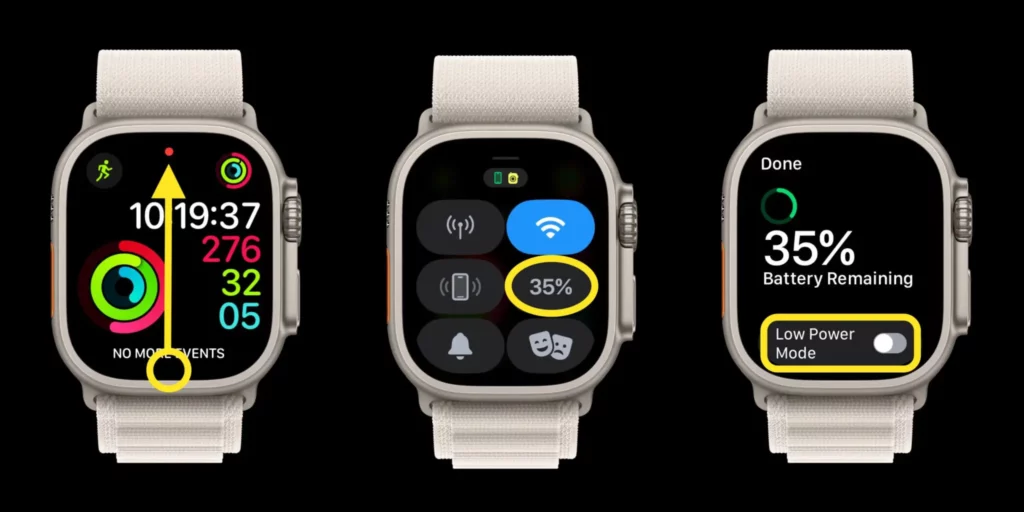
How To Activate Low Power Mode?
Activating Low Power Mode on your Apple Watch is a breeze with these simple steps:
1. Access Control Center
Swipe up from the bottom of your Apple Watch’s screen to open the Control Center. Look for the battery percentage tile and give it a tap.
2. Toggle the Switch
At the bottom of the screen, you’ll find a switch to activate low power mode. Tap it to slide it into the “on” position. A new screen will pop up, providing options: Turn On, Turn On For…, and Dismiss.
3. Choose Your Option
If you want to enable Low Power Mode immediately and have it automatically turn off when your watch hits 80% charge, select “Turn On.” Choose “turn on for…” if you prefer to activate low power mode for one, two, or three days.
To confirm that low power mode is in action, keep an eye out for a yellow circle at the top of your watch face, a yellow battery percentage in the control center, and a yellow charging circle when your watch is juicing up, replacing the usual green. Now you’re all set to make the most of your Apple Watch’s extended battery life!
By embracing this feature, you gain the flexibility to optimize your smartwatch’s performance based on your needs, ensuring a balance between power preservation and functionality.
Activate this mode now and share your experience! Have any tips or tricks on making the most of this feature? Let us know in the comments below.
