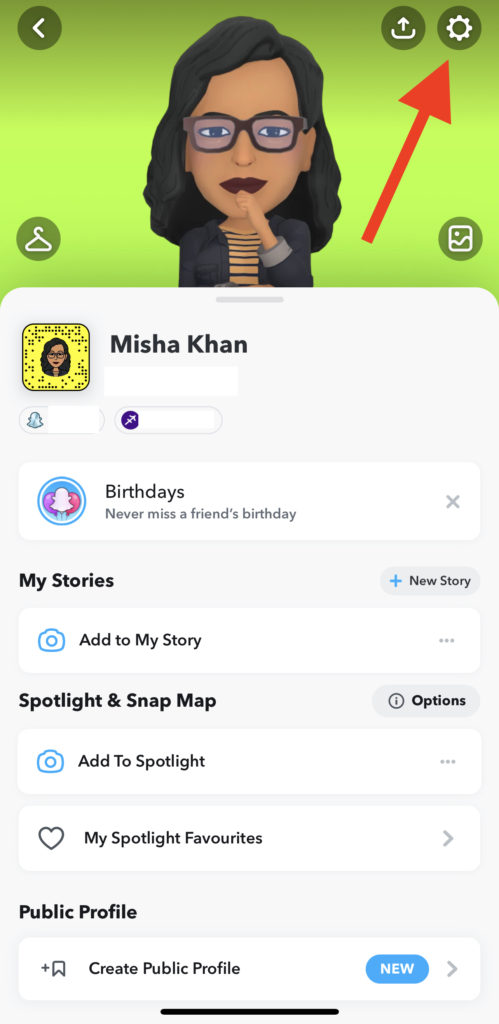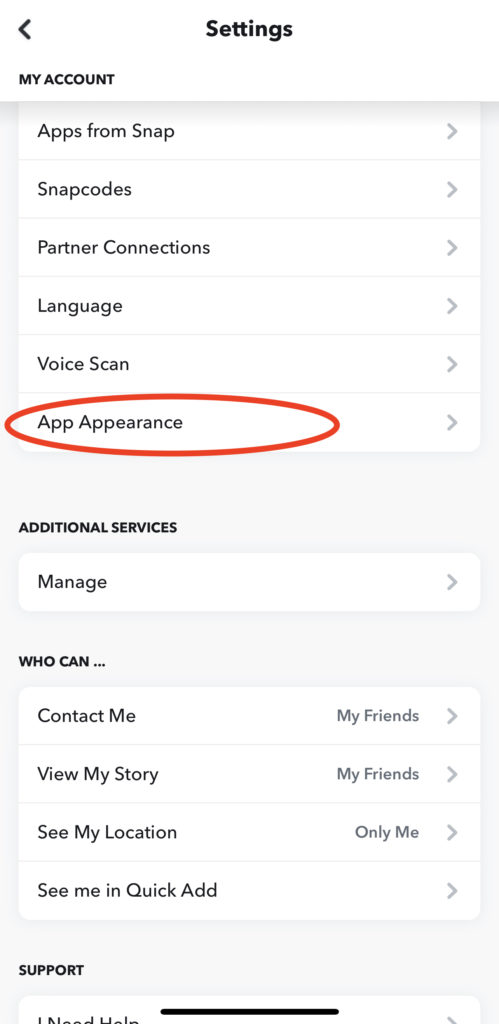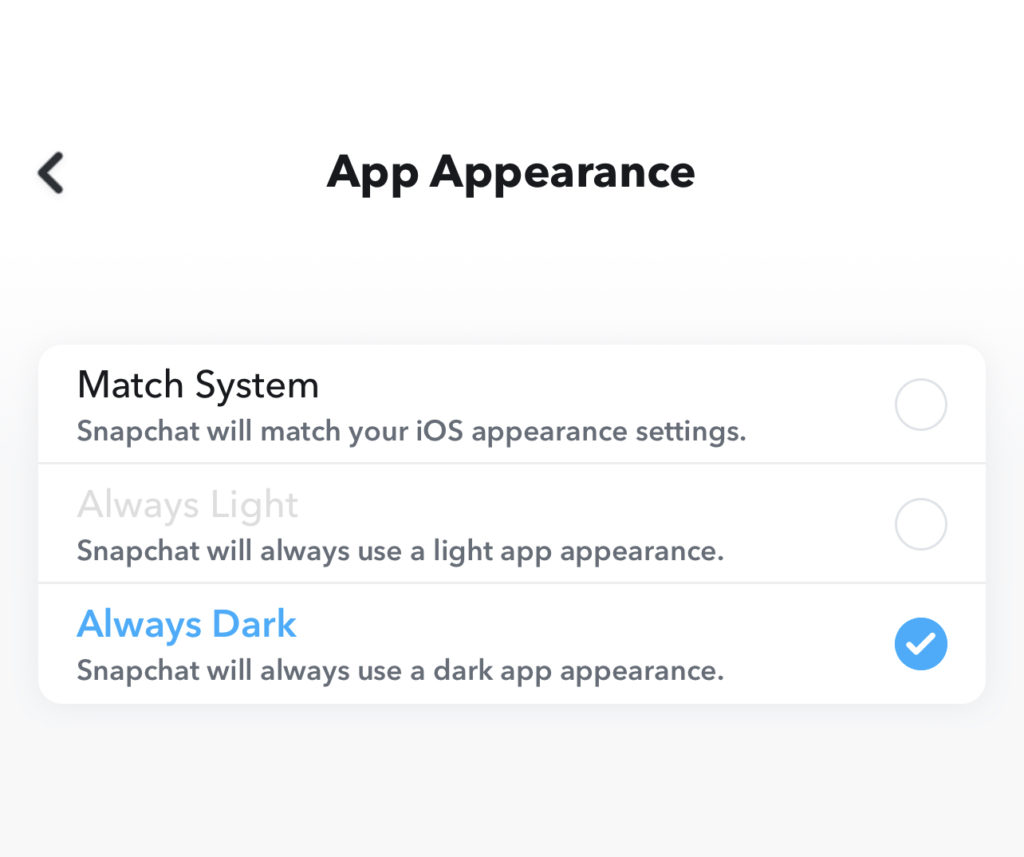Everyone’s favourite filter app has got something new in store for you. That’s right, Snapchat has finally decided to launch dark mode! Ever get tired of looking at your bright screen? Need a change from the mundane default settings of your phone? Get Snapchat dark mode! It’s the new trending feature! Keep reading and learn how to make the switch in a few easy steps.
How To Get Snapchat Dark Mode
Alas! Our guide is only limited to iPhone users for now. Snapchat has not released a similar feature for ٓAndroid users yet. But we will keep you posted. To unlock Snapchat dark mode on iPhone, follow these simple steps.
Step-by-Step Guide to the Dark Mode
- Open Snapchat on your iPhone
- Tap your profile bitmoji on the top-left corner of the screen
- In the top-right corner of the next screen, tap the “Settings” icon
- Go down in the “My Account” section and choose “App Appearance”
Viola, you’re there! Pick whichever option appeals to you. “Always Dark” switches Snapchat to dark mode. “Match System” will sync Snapchat with your iPhone’s settings. This means whenever you switch between light and dark mode in your general settings, Snapchat will too.
Why Is Dark Mode a Trend?
We think the main reason is because it just looks so cool, like some high tech piece of gear from a Bond movie! Sleek, elegant and different, this mode makes you want to open the app again and again.
There are some pros to having Snapchat on dark mode too. You save battery (sometimes) for one. The glare is minimal, so it’s easy on the eyes. Dark mode also adjusts better to light conditions around you.
How To Get Snapchat Dark Mode Without App Appearance
Sometimes it’s never as simple as getting the dark mode to work in your first try. Not to worry, we’ve got you covered. If, for some reason, you don’t see the “App Appearance” option in Snapchat, follow these additional easy steps. It involves changing colour grades on your Accessibility settings. The good news, this works for both Android and iPhone users!
iPhone users:
- Go to Settings
- Find and tap on Accessibility
- Choose Display & Text Size
- Go to Smart Invert
You’ve got it, the mode is now active on your Snapchat! “Smart Invert” reverses the colours of your display (except images, of course).
For Android users:
- Go to Settings
- Find and tap on System
- Choose Accessibility
- Tap and turn on Colour Inversion
“Colour Inversion” does the same thing for Android as “Smart Invert” does for the iPhone. Alternatively, you can just search for “Colour Inversion” in Settings and turn it on.
That’s All, Folks
We hope these suggestions work for you and that you can now enjoy this dark mode feature on your smartphones. Let us know how you like the dark mode in the comments below. We shall keep you posted on all things tech. See you next time with more hacks and features!